Bullfrog Assistant IPA Signing App
Bullfrog Assistant iOS is a powerful, user-friendly IPA signing tool designed for iPhone, iPad, and macOS users. Whether you’re installing tweaked apps, jailbreak tools, or custom utilities, Bullfrog makes the sideloading process easy, fast, and reliable.
What is Bullfrog Assistant?
Bullfrog Assistant is an open-source IPA signer that allows users to install unsigned apps (.ipa files) onto iOS devices without using the App Store. It supports both jailbroken and non-jailbroken devices, making it one of the most flexible signing utilities available today. The tool is especially popular for sideloading tweaked apps, jailbreak IPAs, and custom utilities with developer or p12 certificates.
Bullfrog Assistant iOS 26 Compatibility
Yes, Bullfrog Assistant fully supports iOS 26 as well as earlier versions like iOS 18.6. It’s optimized for the latest iPhone and iPad models, ensuring stable IPA installation even with newer Apple restrictions.
Features of the Bullfrog Assistant iOS Sideload App
1. IPA File Signing (IPA Signing No Jailbreak)
Easily sign any .ipa file and install it on your iPhone or iPad without needing the App Store.
2. No Jailbreak Required
Bullfrog works on non-jailbroken devices, so you don’t need to modify your iPhone to sideload apps.
3. Supports iOS 26 and Earlier
Fully compatible with the latest iOS 26 and also works on older versions like iOS 18.6 and iOS 15.
4. Certificate Import (p12 and Mobileconfig)
Allows you to import your own .p12 certificates and .mobileconfig files for signing apps.
5. Cross-Platform Support
Use Bullfrog Assistant on iOS, macOS, and Windows to sign and install apps with ease.
6. Drag and Drop Interface (Fast Signing)
Just drag your IPA file into the app — simple, clean, and beginner-friendly.
7. Open Source & Transparent
Built as an open-source project, so you can trust its code and contribute to improvements.
8. No 3-App Limit
Unlike Apple ID-based signers, Bullfrog doesn’t limit you to 3 apps or force 7-day resigning.
9. Fast IPA Signing
Efficient signing process with minimal steps — saves time and hassle.
10. Secure Local Signing
Everything happens on your device or PC — no data is uploaded or sent to the cloud.
11. Developer Friendly
Perfect for advanced users and developers who want full control over the signing process.
How to Sign IPA Files with Bullfrog Assistant
Bullfrog Assistant allows you to sign IPA files using your own p12 certificate and mobileconfig provisioning file. Once imported, simply drag and drop your IPA, click “Sign,” and install it to your device.
Bullfrog Assistant IPA Download
You can get the latest version of Bullfrog Assistant IPA from the iOSPack IPA Library, which provides the most updated, tested builds for iOS users.
Compatibility: iOS 12+ Up (including iOS 26 beta)
Bullfrog Assistant version: v2.2.5
File Size: 34 MB
Bullfrog Assistant for iPhone, PC & Mac
- iPhone/iPad: Install the IPA directly using TrollStore or Esign with a valid certificate.
- Mac: Use the macOS version to sign and sideload apps to connected iOS devices.
- Windows: Bullfrog Assistant for Windows offers full functionality through a simple interface.
Bullfrog Assistant IPA Sideloading
1. Bullfrog Assistant with AltStore
Requirements:
- iPhone/iPad running iOS 14 – iOS 26
- AltStore installed on both your PC/Mac and iPhone.
- Apple ID (used for signing)
Step 1: Install AltStore on iPhone
- Download and install AltServer from altstore.io on your Windows or Mac.
- Connect your iPhone to the computer.
- Launch AltServer and install AltStore on your iPhone.
- Windows: Click on the AltServer icon in the system tray > Install AltStore > Your iPhone name.
- Mac: Click AltServer from the menu bar > Install AltStore > Your iPhone name.
- Windows: Click on the AltServer icon in the system tray > Install AltStore > Your iPhone name.
- Enter your Apple ID and password when prompted.
- Trust the AltStore developer profile in iPhone Settings > General > Device Management.
Step 2: Download the Bullfrog Assistant IPA File (here)
- Get the IPA file you want to install (e.g., from iOSPack IPA Library or other trusted sources).
- Save it to your Files app or iCloud Drive.
Step 3: Install Bullfrog Assistant IPA with AltStore
- Open the AltStore app on your iPhone.
- Tap “My Apps” in the bottom menu.
- Tap the + (plus) icon in the top-left corner.
- Browse and select your downloaded IPA file.
- AltStore will begin installing the app.
- After a few seconds, the app will appear under “My Apps” and also on your Home Screen.
2. Bullfrog Assistant with Esign IPA Installer
Step 1: Install Esign App
- Download Esign IPA from a trusted source (Esign IPA).
- Use TrollStore, Scarlet, or other sideloading methods to install Esign on your iPhone.
- Once installed, trust the app by going to:
Settings > General > VPN & Device Management > Trust Developer Profile.
Step 2: Import IPA File
- Open the Esign App.
- Tap the “+” icon or Import.
- Choose your IPA file from Files, iCloud Drive, or use the built-in browser to download an IPA directly.
- The IPA will now appear in your Esign app.
Step 3: Add Certificate (for signing)
- Go to Settings > Certificates in Esign.
- Tap Import Certificate and choose a .p12 certificate and its password.
- Set it as the default certificate.
🔒 Note: You need a valid signing certificate (.p12 & .mobileprovision). Without it, signing will fail.
Step 4: Sign and Install IPA
- Select the imported IPA.
- Tap Sign (usually a “Pen” or “Check” icon).
- Wait for the signing process to finish.
- Tap Install once it’s signed.
Step 5: Open the App
- After installation, go to your Home Screen.
- Tap the new app icon to launch.
- If needed, trust the app again via Device Management.
3. Bullfrog Assistant with TrollStore
Step 1: Make Sure TrollStore Is Installed
- TrollStore must already be installed on your device (if not yet).
- TrollSTore supports iOS 14 – iOS 15.5 and TrollStore 2 supports iOS 16 – 17.0 all devices.
- If not installed yet, use a helper like TrollInstallerX, TrollHelper, or TrollNonce.
Step 2: Get the IPA File
- Download the Bullfrog Assistant .ipa file from here.
- Save it to Files app (e.g., Downloads or On My iPhone).
Step 3: Open IPA in TrollStore
- Go to Files app and locate the IPA.
- Tap the Share icon on the IPA file.
- Select TrollStore from the share sheet.
- TrollStore will open and begin processing the IPA.
Step 4: Confirm Installation
- Tap Install inside TrollStore.
- The app will be installed permanently, no certificate or Apple ID required.
Step 5: Use the App
- Go to your Home Screen.
- Find and open the newly Bullfrog Assistant app.
- It will work without needing to re-sign or refresh every 7 days.
Bullfrog Assistant Windows PC (No Jailbreak)
1. Download Bullfrog Assistant for Windows
Go to the official Bullfrog Assistant GitHub page or iOSPack IPA Library (here) and download the latest .exe file for Windows.
2. Extract the ZIP File
Right-click the downloaded ZIP file and choose “Extract All”. Save it to a folder you can easily access.
3. Run the Application
Open the extracted folder and double-click the BAInstaller.exe file to launch the app.
4. Allow Windows Defender (If Prompted)
If Windows shows a security warning, click “More info” → “Run anyway” to proceed.
5. Prepare Your IPA Files
Have your .ipa files and a valid .p12 certificate + .mobileprovision file ready for signing.
6. Start Signing Apps
Follow the on-screen steps in the Bullfrog Assistant tool to load, sign, and export the signed IPA to your iPhone or iPad.
Bullfrog Assistant Mac PC (No Jailbreak)
1. Download Bullfrog Assistant for macOS
Download Bullfrog Assistant dmg file from iOSPack IPA Library (here), or visit the official Bullfrog Assistant GitHub and download the latest .dmg or .zip version for macOS.
2. Drag and Drop dmg file
- If it’s a .dmg, double-click to mount it and drag the app to the Applications folder.
3. Launch Bullfrog Assistant
Go to Applications and double-click Bullfrog Assistant.
If macOS shows a security warning, open System Settings > Security & Privacy, then click “Open Anyway.”
4. Prepare IPA & Certificate Files
Make sure you have
- The IPA file you want to sign.
- A valid .p12 certificate file.
- A matching .mobileprovision profile.
5. Sign IPA Files
Open Bullfrog Assistant and:
- Import the certificate
- Load your IPA
- Start the signing process
6. Transfer to iPhone or iPad
Use AirDrop, Finder, or another method to move the signed IPA to your iOS device.
Bullfrog Assistant IPA GitHub
Bullfrog Assistant is maintained as an open-source project. Developers and tech-savvy users can explore the full source code, contribute, or build the tool manually using Xcode.
Download Bullfrog Assistant
Bullfrog Assistant Certificate Support
You can import your own signing certificates (p12 + mobileconfig) into Bullfrog Assistant. These can be Apple Developer certificates or third-party enterprise certs used for testing or personal use.
Bullfrog Assistant Jailbreak and No Jailbreak Support
Bullfrog Assistant works without jailbreak, making it ideal for stock iOS users. Jailbroken users can also enjoy more flexibility by combining it with tools like Filza or TrollStore.
Compatibility of Bullfrog Assistant IPA
- Supported iOS versions: iOS 15 – iOS 26
- Supported Devices: All iPhone and iPad models that run iOS 16 or newer
- Supported Platforms: iOS, macOS, Windows
How to Sign IPA files (Sideload IPA) with Bullfrog Assistant?
Step 1: Open Bullfrog Assistant
Launch the Bullfrog Assistant app on your Mac, Windows PC, or iPhone (depending on your platform).
Step 2: Load the IPA File
Click the “+” or Import button to browse and select the .ipa file you want to install.
Step 3: Add Certificate & Provision Profile
Import your signing credentials:
- A valid .p12 certificate
- A matching .mobileprovision file
(Or use your Apple ID if the tool supports free developer signing.)
Step 4: Sign the IPA File
Tap “Start Signing” or “Sign IPA” to begin the signing process. Wait until it shows “Success.”
Step 5: Install the Signed IPA
Once the signing is complete:
- Use Bullfrog Assistant to push the app directly to your device
OR - Export the signed IPA and install it using tools like Sideloadly, AltStore, or Apple Configurator.
Bullfrog Assistant Alternative Sideloading Apps
Looking for Bullfrog Assistant top alternatives? There are several powerful sideloading apps available for iOS users. These tools let you install IPA files without the App Store, with or without jailbreak. Here are the top options:
Esign IPA Signer
A popular on-device IPA signer that supports iOS 14 to iOS 18+. No jailbreak required. Easy signing and app management. Read More »
Scarlet IPA Installer
A sleek IPA installer and signer with a built-in app library. Works well with both jailbroken and non-jailbroken devices. Read More »
GBox IPA Signer
GBox offers fast, on-device IPA signing with minimal setup. Ideal for tweaked apps and games on iOS. Read More »
TrollStore iOS
Powerful permanent IPA installer for iOS 14 – iOS 15.4.1. Supports rootless tweaks and system apps. Jailbreak-free. Read More »
Father IPA Installer
An emerging sideload tool that helps install IPAs directly on iOS with a simplified UI and flexible signing options. Read More »
AltStore App
Trusted PC-based IPA installer that uses your Apple ID. Great for sideloading unc0ver, Delta, and other IPAs. Read More »
Sideloadly Tool iOS
A Windows/macOS tool to sideload IPA files using your Apple ID. Stable and developer-friendly for all iOS versions. Read More »
Compare Esign vs Bullfrog Assistant Signer
| Feature | Esign | Bullfrog Assistant |
| Certificate Import | Yes | Yes |
| No Jailbreak Needed | Yes | Yes |
| Device Support | iPhone/iPad only | iPhone/iPad, Mac, Windows |
| UI/UX | User-friendly | Developer-focused, clean |
| GitHub Source | No | Yes (open source) |
| Signing Speed | Fast | Fast |
Compare AltStore vs Bullfrog Assistant Signer
| Feature | AltStore | Bullfrog Assistant |
| PC Required | Yes | No (optional) |
| Free Apple ID Support | Yes | With certificate |
| Device Limit | 3 Apps / 7 Days | No limit (with valid cert) |
| Certificate Management | No | Full certificate control |
| Jailbreak Support | Limited | Full compatibility |
Pros and Cons of Bullfrog Assistant
Bullfrog Assistant Pros:
- Open-source and transparent
- Works with personal certificates
- Compatible with iOS 26+
- PC and Mac support
- No jailbreak needed
Bullfrog Assistant Cons:
- Requires certificates for signing
- May not be beginner-friendly without guidance
FAQ – Bullfrog Assistant IPA Installer
1. What is Bullfrog Assistant used for?
It’s an IPA signer used to sideload apps onto iOS devices without the App Store.
2. Can I use Bullfrog Assistant without a jailbreak?
Yes, it supports both jailbroken and non-jailbroken devices.
3. What file types does Bullfrog Assistant support?
It supports .ipa files and certificate files (.p12 and .mobileconfig).
4. Is Bullfrog Assistant compatible with iOS 26?
Yes, it’s optimized for iOS 26 and earlier versions.
5. Where can I get the latest Bullfrog IPA?
From the iOSPack IPA Library, which provides Bullfrog Assistant IPA file.
6. Can I use Bullfrog Assistant on Windows?
Yes, it offers a downloadable version for Windows PC.
7. Does Bullfrog Assistant require a developer account?
You need valid certificates—either a developer account or a third-party cert.
8. How do I install Bullfrog Assistant on iPhone?
Use tools like TrollStore, Esign, or Sideloadly to install the IPA.
9. Is Bullfrog Assistant better than Esign?
Both tools have their strengths—Bullfrog is more customizable and open-source.
10. Is Bullfrog Assistant safe?
Yes, it’s open-source and signs apps locally on your machine.