IPA Install Via TrollStore (Permanent IPA Installer)
TrollStore is a best IPA installer tool and it works with both jailbroken and non-jailbroken devices. You don’t want to re-install IPA after 7 days, it is installed permanently for your device.
How To Install TrollStore App
TrollStore For Non-jailbroken Devices
Step 1: Click and install below TrollStore installation buttons like compatible with your device.
Step 2: Discover a “GTA Car Tracker” app on your iPhone after the installation is complete.
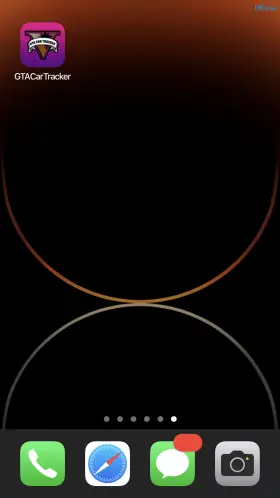
Step 3: Open the GTA Car Tracker app, then go to settings and select “Install TrollStore“ app.
Step 4: Your device will restart and begin installing the TrollStore app and wait a few seconds.
Step 5: Open the TrollStore app > go to Settings > Press “Install ldid” > If you desire persistence, follow the steps listed under “Persistence” and install its Persistence Helper.
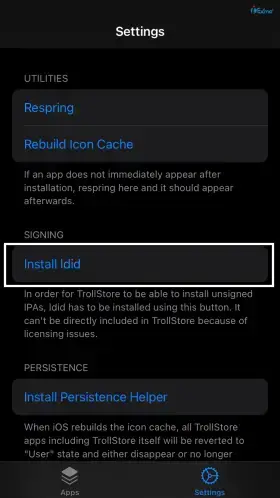
Step 6: The “GTA Car Tracker” app may now be deleted or registered as a persistence helper. Don’t remove the app if you’re doing that.
Step 7: TrollStore app installation completed, Enjoy!
Install any iPA with TrollStore permanently [No PC / No Jailbreak]
Step 1: Download Any IPA file through iOSPAck Store or any other ipa store.
- After downloading the IPA file, Tap the IPA file and tap share icon.
Step 2: Select “TrollStore” and install the iPA file.
Step 3: After installation is completed, open TrollStore > Go to “Apps” > tap you are installed IPA.
Enjoy now!
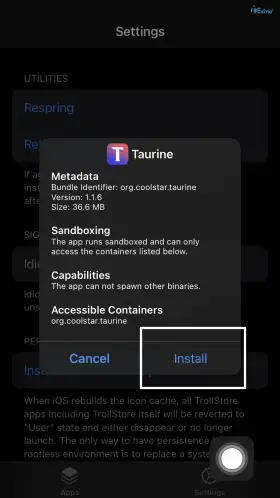
IPA Install Via SideLoadly
SideLoadly is the best solution for you to install any IPA file. It can run on both Windows and Mac PC. You can install IPA files by connecting your iPhone or iPad device to your PC.
How To Install SideLoadly Tool - Windows PC
Requirements
🧿 Windows 7 or higher PC.
🧿 Install the most latest versions of iTunes.
🧿 Your iOS device (iPhone or iPad) connection to the WIndows PC via a USB cable.
Step 1: Install the SideLoadly tool on your Windows PC.
- You want to download SideLoadly Windows tool. You can download it using the buttons below.
- Extract the .zip file that you downloaded.
- Click, and install SideLoadly setup.exe file on your Windows PC.
Step 2: Open SideLoadly App
- After installing SideLoadly app, you should find its icon on your PC's desktop.
- Tap SideLoadly icon to open tool, and enjoy!
How To Install SideLoadly Tool - MacOS
Requirements
🧿 A Mac computer with macOS 10.14 or later.
🧿 Your iOS device (iPhone or iPad) connected to the Mac via a USB cable.
Step 1: Install SideLoadly tool on your Mac.
- Download the SideLoadly tool for macOS.
- Open the downloaded DMG file and drag the AltServer icon to the Applications folder.
Step 2: Launch SideLoadly tool.
- Open the Applications folder on your Mac and find SideLoadly.
- Double-click on SideLoadly to launch it.
Step 3: Connect your iOS device to your Mac.
- Use a USB cable to connect your iPhone or iPad to the Mac.
Step 4: Trust your computer.
- If this is the first time you've connected your iOS device to this Mac, you'll see a prompt on your iOS device asking you to "Trust This Computer." Tap "Trust" to continue.
Step 5: Install SideLoadly on your iOS device.
- Sign in with your Apple ID when prompted.
- Now you can install any IPA file to your iPhone or iPad device using Sideloaly Application.
IPA Install Using Sideloady Tool
Step 1: Connect SideLoadly App (Windows or Mac PC)
- Connect your iOS device to your Windows or Mac PC
- Tap SideLoadly icon and open it in your PC
Step 2: Download or share IPA file to your PC
Step 3: Drag and Drop IPA file to SideLoadly Tool
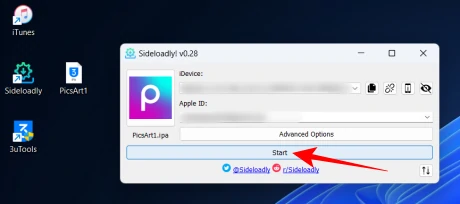
Step 4: Tap “Start” button to install IPA
- If this is the first time you use the SideLoadly app, you will want to provide your Apple ID and password to verify your device.
After the installation process is completed, you can see the IPA app on your iPhone or iPad home screen. Enjoy it.
How To Trust An iPA Apps On iPhone and iPad
After Install IPA, you can see below alret message.
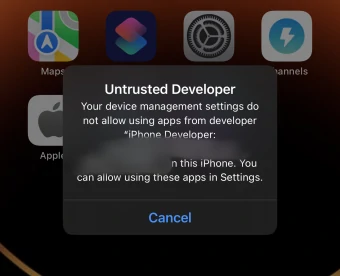
Step 1 - Go to Settings app > General > Navigate to VPN & Device Management.
Step 2 - Allow the app to run using this certificate by tapping Trust.
Step 3 - After the Trust app sometimes you can see another alert like below.
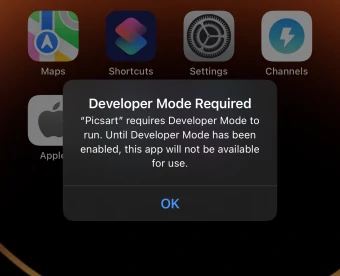
Step 4 - Again Go to Settings app > Privacy & Security > Developer Mode > Enable Developer Mode.
Now you can enjoy app!
Step 4: Tap “Start” button to install IPA
- If this is the first time you use the SideLoadly app, you will want to provide your Apple ID and password to verify your device.
After the installation process is completed, you can see the IPA app on your iPhone or iPad home screen. Enjoy it.
AltStore IPA Installer
AltStore is an iOS alternative app store that allows you to install apps without jailbreaking. With AltStore, you can sideload IPA files, and apps refresh automatically every 7 days. It's the best method to install IPA files and free to use.
How To Install Altstore With Windows
Requirements
🧿 A Windows PC (Windows 10 or later) with the latest version of iTunes installed.
🧿 Download the latest release of iCloud.
Step 01 - Install AltStore on your Windows PC.
- You can download it using the buttons below.
Step 02 – Extract the AltInstaller.zip file that you downloaded.
Step 03 – Double click setup.exe, and install AltServer on your Windows PC.
Step 04 - After installing AltServer, you should find its icon in the system tray (the bottom-right corner of your screen, near the clock).
- Click on the AltServer icon to open the menu.
Step 05 - Connect your iOS device to your PC.
- Your iOS device (iPhone or iPad) is connected to the computer via a USB cable.
Step 06 - Trust your computer.
- If this is the first time you've connected your iOS device to this computer, you'll see a prompt on your iOS device asking you to "Trust This Computer." Tap "Trust" to continue.
Step 07 – Launch iTunes and turn on iTunes Wi-Fi sync for your phone.
Step 08 - In the AltServer menu on your PC, you should see your connected iOS device listed.
- Click on your device's name in the AltServer menu.
- Choose "Install AltStore" from the dropdown menu.
- Sign in with your Apple ID when prompted.
Step 09 - Trust the AltStore certificate
- On your iOS device, go to Settings > General > Device Management (or Profiles & Device Management).
The AltStore installation process is complete. Enjoy!
How To Install AltStore On Mac
Requirements
🧿 A Mac computer with macOS 10.14 or later.
🧿 Your iOS device (iPhone or iPad) connected to the Mac via a USB cable.
Step 1: Install AltServer on your Mac
- Download AltServer for macOS. You can download it using the buttons below.
- Open the downloaded DMG file and drag the AltServer icon to the Applications folder.
Step 2: Launch AltServer.
- Open the Applications folder on your Mac and find AltServer.
- Double-click on AltServer to launch it.
Step 3: Connect your iOS device to your Mac.
- Use a USB cable to connect your iPhone or iPad to the Mac.
Step 4: Trust your computer.
- If this is the first time you've connected your iOS device to this Mac, you'll see a prompt on your iOS device asking you to "Trust This Computer." Tap "Trust" to continue.
Step 5: Install AltStore on your iOS device.
- In the AltServer menu on your Mac, you should see your connected iOS device listed.
- Click on your device's name in the AltServer menu.
- Choose "Install AltStore" from the dropdown menu.
- Sign in with your Apple ID when prompted.
Step 6: Trust the AltStore certificate.
- On your iOS device, go to Settings > General > Device Management (or Profiles & Device Management).
IPA Installation Through AltStore
Step 1: Download any IPA file from your device (iPhone or iPad).
Step 2: Install the IPA file using AltStore.
- Open the AltStore app on your iOS device.
- Tap on the "+" icon at the top-left corner of the screen.
- Choose "Open in AltStore" and select the IPA file you downloaded.
Step 3: Wait for the installation.
Go back to your home screen and open the app you just installed. It should work like any other app on your device.
That's it! You have successfully installed an IPA file on your iOS device using AltStore. Enjoy It!